My Apps My Rules
*This post originally appeared on the AppSense blog prior to the rebrand in January 2017, when AppSense, LANDESK, Shavlik, Wavelink, and HEAT Software merged under the new name Ivanti.
![Blog_Banners_main-page[1]](https://static.ivanti.com/sites/marketing/media/images/blog/2015/02/blog_banners_main-page1.png)
I’m sure those of you reading this who are at all familiar with AppSense products will be well aware of the recent release of DesktopNow v10. As well as a cleaner user interface v10 provides a number of new and improved features. I thought I would take this opportunity to highlight one of the improvements in Application Manager v10.
The more powerful conditions engine which, users of Environment Manager will already know well, has been incorporated into Application Manager. This gives administrators more flexibility when creating custom rules without having to resort to writing custom scripts (although you can still do this).
Previously you were limited to specifying a Device (local or connected) and a specific user or AD group that a custom rule should apply to. The screenshot below pretty much shows the most complex customer rule which you could configure:
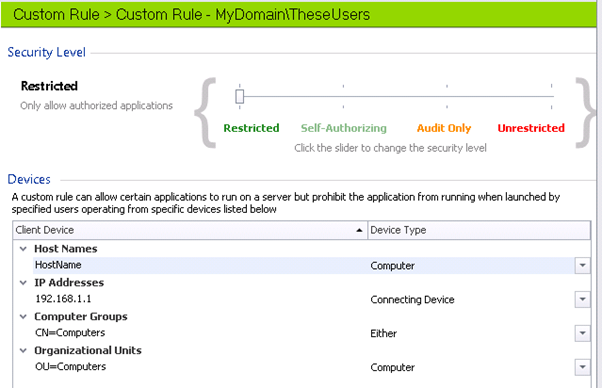
With the introduction of Environment Manager rule’s engine, a far wider range of conditions have been introduced as well as the ability to apply simple logic. I won’t list them all now, but the screenshot below gives you a good idea of the options which are now available to you.
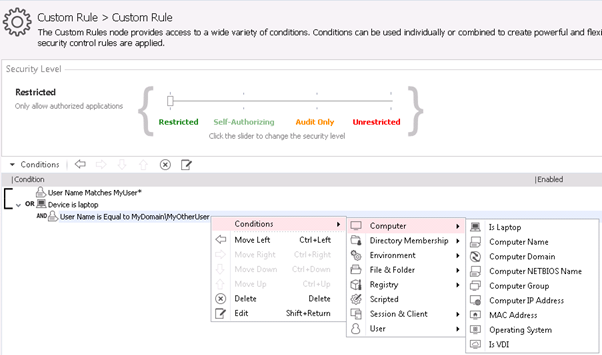
As you can see above, the computer and user conditions have been expanded and completely new conditions based on environment, file and registry have been added. It is now possible to apply the conditions to multiple users or groups and perform additional checks such as if the computer is a laptop or a VDI. I encourage you to have a look and see what is available.
For those who are interested in analysing Application Manager Logs, it is worth noting that because Application Manager now uses the conditions engine from Environment Manager, it shares the same ETW logging method as EM for the custom rules engine only. This may mean that you have to refer to both Application Manager’s standard logs and the etl logs when troubleshooting issues with custom rules.
Custom conditions are checked as part of phase 3 of AM’s processing. If you are not sure what that means then I encourage you to read this blog, which gives a good outline of AM’s processing (towards the bottom of the blog):
http://blog.appsense.com/2016/04/application-manager-basic-concepts-and-troubleshooting/
During Phase 3 Custom Conditions, rules processing passes over to the assistant to run the condition. This processing will be output to the etl file. Once the condition has been evaluated control flow returns to the agent.
ETW Logging is configured when AMLogger.exe or the Support Toolkit is used to enable logging, but it can also be configured through the following registry key:
HKEY_LOCAL_MACHINE\SOFTWARE\AppSense\Diagnostics\Application Manager\AMAgent.exe\EventTracing
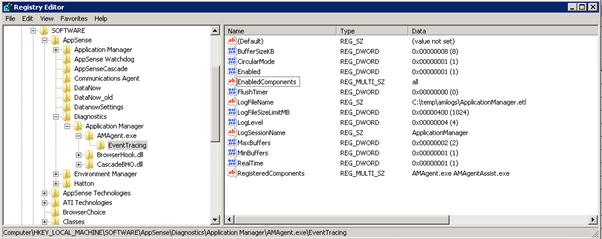
The ApplicationManager.etl file should be generated in your configured log directory. Note that once logging is configured an Application Manager Service restart is required for the file to be generated.
The resultant etl file can be reviewed by using the tool EMMon which is available in the Environment Manager tools msi:
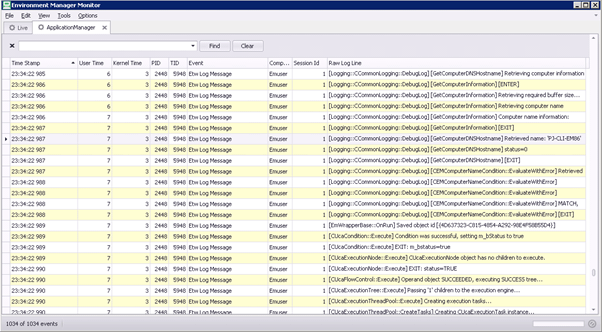
Alternatively it is possible to use the etl2txt.exe command line tool which is contained in the Environment Manager Agent folder to convert the resultant etl file to a text file.
I hope that you have enjoyed reading this blog and encourage you to check out the v10 release to see this and the other new features.