Painless Windows 10 Migration With Ivanti: White Paper Sneak Peek
Many organizations vividly remember the pain of migration from Windows XP to Windows 7. Most of them stuck with Windows 7 for the next five years or more! Even today, Windows 7 is the most widely deployed desktop operating system in the enterprise and has been the workhorse of Windows application delivery for nearly 10 years. The enterprise IT community largely ignored Windows 8. In fact, 12 months after its release, its post-launch adoption was only 9.3%, compared with 18.9% for Windows 7.
The corporate community has also been slow to adopt Windows 10 because of the lack of convincing reasons to do so, especially when most end users will still be using the same applications that they do on Windows 7. 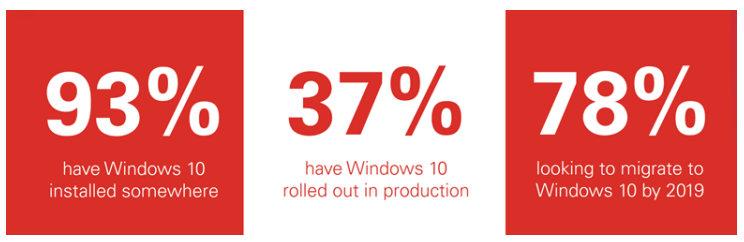
Source: Dimensional Research global survey of 1,800 IT professionals (2017)
However, a number of compelling events are forcing IT’s hand, and driving Windows 10 adoption:
- Hardware support
- Extended Support of Windows 7 ends in 2020
- Application and hardware accessory vendors
Windows 10 presents an entirely new challenge from a migration point of view. Gone are the days of a major desktop upgrade every five to seven years. Windows 10 is delivered “as a service”, meaning that it receives major updates twice a year, and each is supported for only 24 months—more in keeping with the pace of change of mobile operating systems. Endpoint IT administrators now live in a constant state of migration and must adapt their approach to cope with this brave new world.
In this blog, we’ll discuss the problem of migrating the end-user population between Windows versions, and how Ivanti places IT back into control of a predictable, smooth upgrade cadence. In order to perform Windows migration properly, you need processes that account for the computer, corporate-approved applications, and user-related data. So, within this context, let’s break down the Windows desktop into manageable chunks, and discuss how we would upgrade and migrate each one:
- Windows Operating System
- Applications
- User Profile and Settings
- Local User File Data
1. Windows Operating System
Upgrades Microsoft’s in-place upgrade for the underlying Windows Operating System works reliably on the whole. However, with big leaps in versions (such as from Windows 7 to Windows 10, or between versions of Windows 10 that are far apart), there could be changes in application behavior, and the user’s desktop experience can be lost or altered, causing a loss in productivity and a flood in help desk calls.
The risk is far greater in the case of a hardware refresh, when there’s no automated way to transfer the personality of the old desktop to the new one. Microsoft strongly encourages IT organizations to validate every Windows 10 version before deploying it, to check for hardware and application compatibility, and to be aware of changes in user experience.
There are numerous Windows client management solutions on the market, and whether you use one from Ivanti, Microsoft, or another vendor, the following steps in this paper still apply.
How Ivanti Helps
- Ivanti has multiple solutions, including Endpoint Manager, to discover the hardware and software estate. In this case we’re mostly interested in an accurate catalog of Windows desktops, their versions, their users, and the applications installed on them, so we can ensure a complete migration.
- Ivanti Endpoint Manager provides comprehensive, targeted delivery of Windows OS images, updates, and patches.
- Endpoint Manager also tackles updates to hardware-device drivers to ensure a smooth rollout.
- Peer-to-peer file sharing reduces the network bandwidth employed to deliver large Windows images to remote sites.
- Complete tracking of project progress through Xtraction web dashboards. Ivanti also partners with Juriba (http://www.juriba.com/) for a complete project management solution around Windows 10 migration and other Windows infrastructure projects.
- Once the Windows image is installed, Endpoint Manager can trigger the next stages in the Windows 10 migration—delivery of applications, then the import of user settings and file data.
Get the full white paper below:

