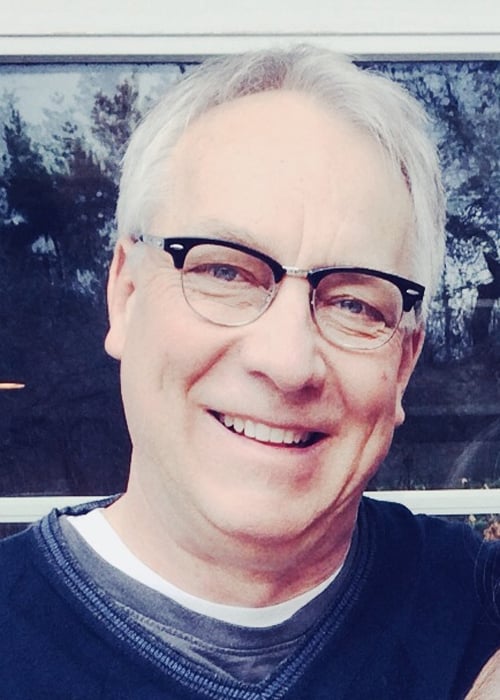The Three M’s of Windows 10: Migrate, Manage and Maintain
Truth be told, once you’ve made the move to Windows 10 and its Windows-as-a-Service release cadence, migration never really stops. You continue in a state of management and maintenance with periodic migrations and large monthly updates.
While the figures vary somewhat, roughly 40% to 48% of enterprises are still running Windows 7, which reaches its end of support on January 14, 2020. Moving off of it is an organizational priority to avoid security risks and having to pay for costly extended support.
An OS migration isn’t a cake walk, and a transition to Windows-as-a-Service means a new version of Windows is coming out every six months. Organizations will have between 18 months’ and 30 months’ worth of technical support depending on which version they decide to take before needing to update again. This increased cadence of updates makes deploying and managing Windows 10 a significant challenge for IT departments. They’ll need to innovate and drive digital transformation—while also trying to keep the lights on and conduct business as usual.
Typically within versions of Windows 10 there can be changes in application behavior, and the user’s desktop experience can be lost or altered, causing a loss in productivity and a flood of help desk calls. And in the case of a hardware-refresh path to Windows 10, there’s no automated way to transfer the personality of the old laptop to the new one. Microsoft strongly encourages IT departments to validate every Windows 10 version before deploying it, to check for hardware and application compatibility, and to be aware of changes in user experience.
Windows 10 Is a Modern OS that Needs Modern IT Management Tools
Participating in the recent on-demand Windows 10 Virtual Summit, David Gaunt, Senior Systems Engineer at Nutanix, noted, “When you’re going to be transitioning from Windows 7 to Windows 10, or even if Windows 10 is your first virtualized desktop, the demands of the OS and the applications that run in it—everything IT touches, whether it’s endpoints or user experience or the platform it’s designed to run on—is a whole new world, with different tooling and expectations. You may as well treat it as an entirely new project rather a continuation of the old end-user computing platform.”
Migration Is Only the Start
Let’s say you’ve made it to Windows 10 and you’re just starting into your maintenance cycle. Did Windows 10 create more update problems than it solved?
It’s important to have a solid method to manage Windows 10 updates and to automate your future rollouts. If you’re worried that Windows 10 updates will increase your workload, it’s time to automate more.
As shown in this infographic, two Ivanti solutions—Unified Endpoint Manager and File Director—not only automate the Windows 10 migration path, they can help you manage and maintain the OS, apps, and user profiles workers need to stay productive:
- Ivanti Unified Endpoint Manager automates the large, frequent Windows-as-a Service updates with minimized network overhead. The solution also helps you onboard new Windows devices quickly by leveraging Windows Autopilot, without requiring Microsoft Intune, giving you a way to provision users’ devices with “zero-touch” from IT. When the user receives their new Windows 10 device, powers it on for the first time, and it connects to the network, it’s ready to go.
- Ivanti File Director provides invisible file sync to users, so they can continue to work and save documents in their usual locations unaware that, in the background, files are being synced securely through an HTTPS connection to either on-premises file storage or OneDrive, or a mixture of the two. File Director integrates easily with existing IT infrastructure with no impact on existing data storage, redundancy, disaster recovery, and business continuity plans.
Integrated Security Capabilities in the Same Console
Accessible within the same Ivanti Unified Endpoint Manager console are the add-on endpoint security capabilities of Ivanti Endpoint Security for Endpoint Manager. They prevent, detect, and remediate even the most sophisticated threats, including ransomware. You can see everything necessary to find and remediate malware, diagnose problems, and identify faulty or nonapproved processes. If ransomware invades your network, Endpoint Security will catch it, kill it, notify other connected machines, and block the malware from running on them.
Powerful remote capabilities allow you to isolate, investigate, and remediate or re-image endpoints across the network. Additionally, device blocking and connection control let you monitor and restrict I/O device access. Application control guards against zero-day exploits, stealth attacks, and other sophisticated threats. And data protection features prevent malicious software from encrypting your files.
View the infographic, register for a demo, and consider how Ivanti can help you make permanent improvements to your Windows 10 management and updating approach.